Jamf Pro: as Source
Required environment’s information
You need to first set up all general prerequisites before proceeding to this guide.
Email addresses requirement
In order to migrate your mobile devices, the users must have an email address assigned.
The email address is needed to contact the user and register the mobile device with the appropriate information (on supported UEM environments).
Warning
Mobile devices that don't have an email address cannot be migrated by Exodus and will be flagged as Failed: Missing user email.
Get the Exodus Companion App on your devices
You can deploy the Exodus Companion App via Volume Purchase Program (or VPP) or as a Public App. We strongly recommend leveraging VPP as this method won't require of the users to authenticate with an Apple ID.
Via VPP
This program is managed from the Apple Business Manager portal.
Please consult Jamf Pro Documentation for more information about Volume Purchasing integration, service token and licenses assignment.
When the required Exodus Companion App licenses are purchased and assigned, you need to configure a Volume Purchasing location on Jamf Pro:
- From the top-right corner of the Jamf Pro portal, click the Settings icon > Global Management > Volume Purchasing > Click on + New to create a new location.
- Provide a Display Name then click on Upload Service Token to upload the service token (
.vpptoken) you have downloaded from Apple Business Manager. Once done, Save the location. - Then in the Content tab, verify that the Exodus Companion App is correctly listed.
As a Public App
You need to add the Exodus Companion App from the App Store to your Source Tenant’s app catalog. From the Jamf Pro portal:
- Click on Devices > Mobile Device Apps > New > select App Store app or apps purchased in volume > click Next.
-
In the search field, enter
Exodus Companion, and click Next then Add.Figure: Search App
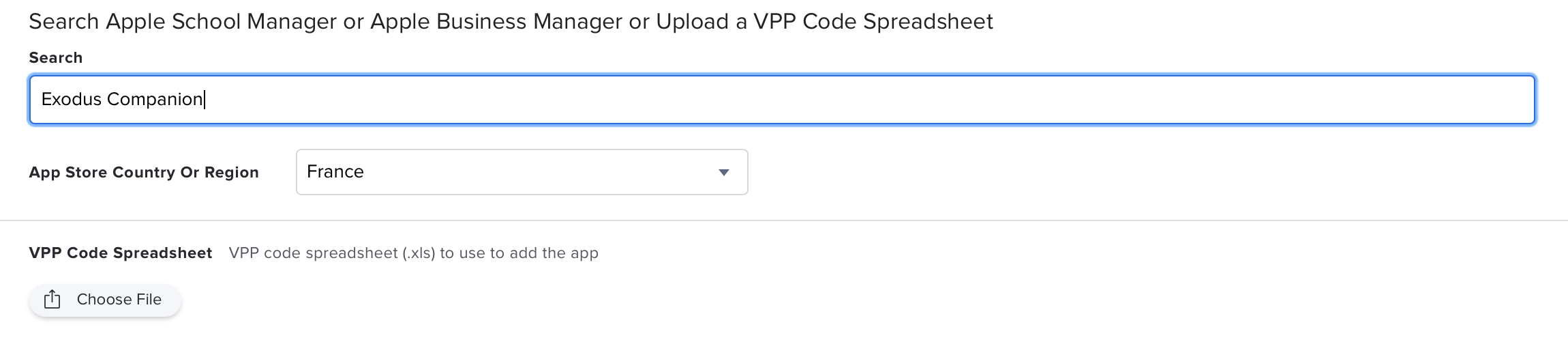
Figure: Add App

General
In the General tab, make sure the following settings are configured:
- Distribution Method is set to "Install Automatically/Prompt Users to Install".
- Make app managed when possible is enabled.
- Make app managed if currently installed as unmanaged is enabled.
-
Remove app when MDM profile is removed is disabled.
Figure: General
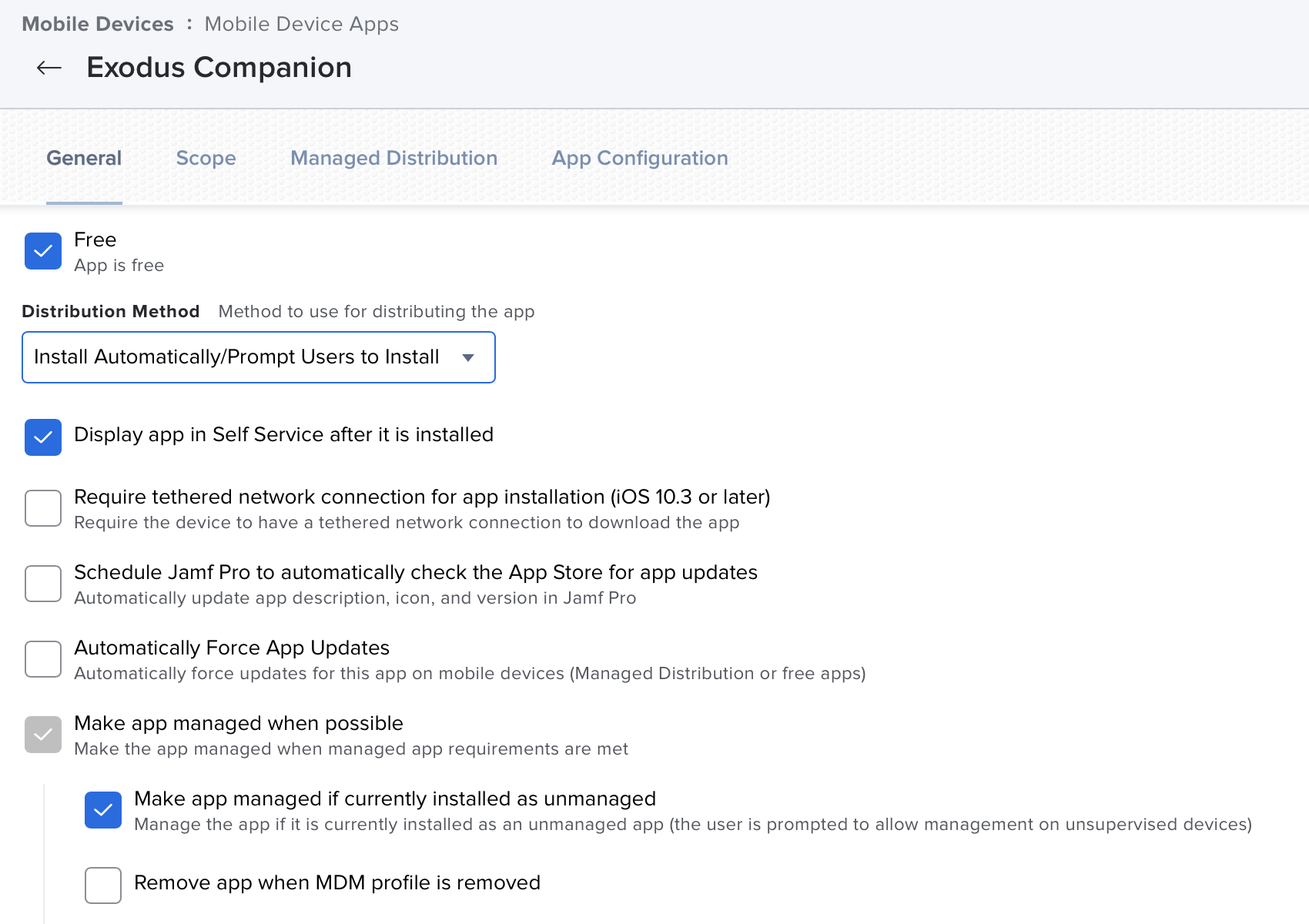
Scope
Configure the Scope so that the application is distributed to all your migrated mobile devices.
Managed Distribution
If you are using Apple Volume Purchase Program (VPP) to distribute the Exodus Companion App to your users, check Assign Content Purchased in Volume in the Managed Distribution tab, and select a Volume purchasing location.
App Configuration
In the App Configuration tab:
-
Enter the following app configuration:
<dict> <key>server-url</key> <string>https://{{your-instance}}.exodus.tools/api/</string> <key>serial-number</key> <string>$SERIALNUMBER</string> </dict> -
Replace
{{your-instance}}with the identifier of your Exodus Instance.Example
If your Exodus Instance is
example.exodus.tools, theserver-urlproperty should be set tohttps://example.exodus.tools/api/.Figure: App Configuration
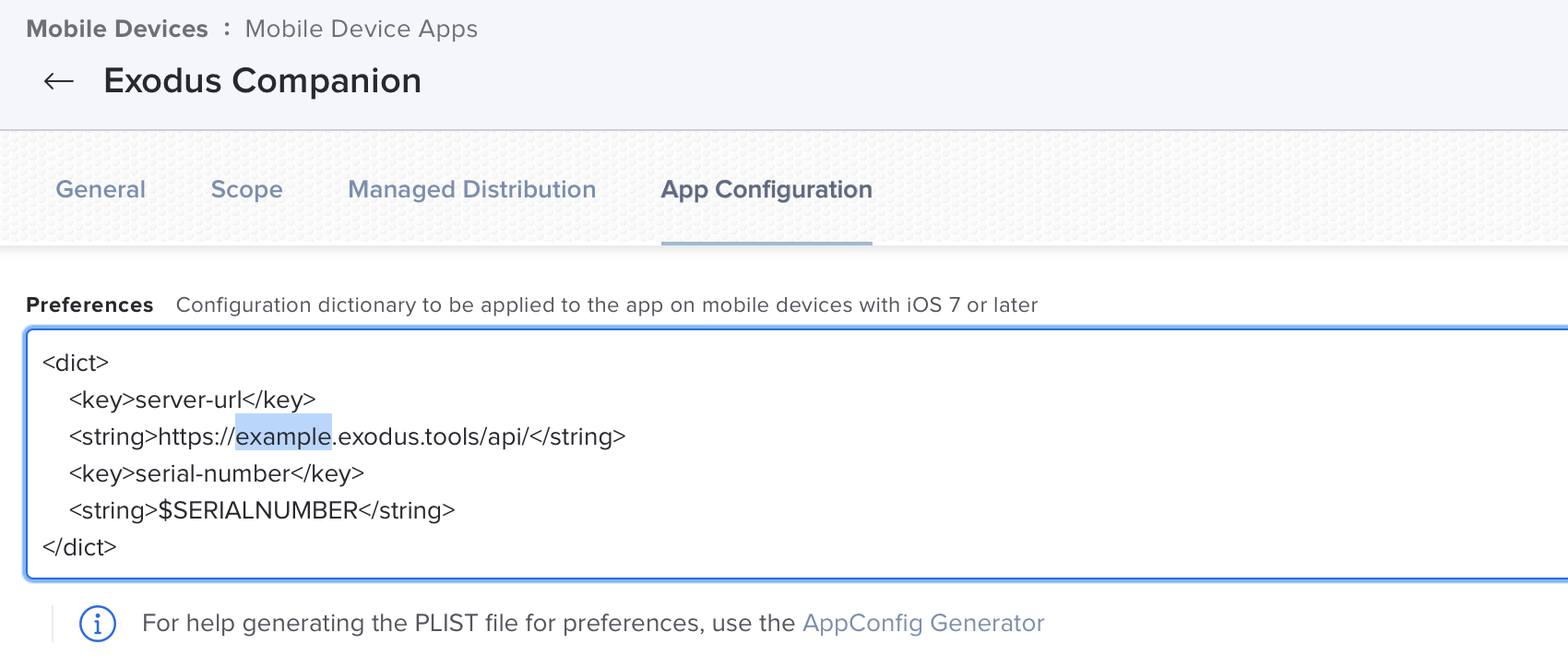
-
Then Save the changes.